


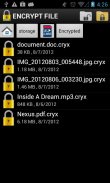
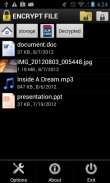

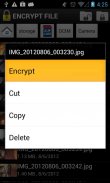
Encrypt File Free

คำอธิบายของEncrypt File Free
Encrypt File Free can encrypt and protect photos, videos, audios, pictures, doc, ppt, xls, pdf and other files using a password.
This app can encrypt and lock all file types such as private photos and videos, confidential office documents (Word, Excel, PowerPoint, etc) and any other files for they can not be opened or viewed by others. The encrypted file can only be opened with the correct password.
This application has two modes of encryption:
Automatic: Use master password to encrypt / decrypt the files.
Manual: You must enter a password to encrypt / decrypt each file.
There are two folders:
Encrypted: It stores the decrypted files.
Decrypted: It stores the encrypted files.
Keep in mind:
- The encrypted files are saved in the same folder as the source file after encryption, except when the files are encrypted in the 'Decrypted' folder.
- The encrypted files in the 'Decrypted' folder are saved directly in the 'Encrypted' folder.
- The decrypted files in the 'Encrypted' folder are saved directly in the 'Decrypted' folder.
- You can change the settings of the application from the 'Options' menu.
Encrypt your files and not just hide them. This solution is better and safer than simply hiding files.
The available languages are English, French and Spanish.
เข้ารหัสไฟล์ฟรีสามารถเข้ารหัสและปกป้องภาพถ่ายวิดีโอ Audios, ภาพ, doc, ppt, xls PDF, และไฟล์อื่น ๆ ที่ใช้รหัสผ่าน
app นี้สามารถเข้ารหัสและล็อคไฟล์ทุกประเภทเช่นภาพถ่ายส่วนตัวและวิดีโอ, เอกสารสำนักงานที่เป็นความลับ (Word, Excel, PowerPoint, ฯลฯ ) และไฟล์อื่น ๆ เพราะพวกเขาไม่สามารถเปิดหรือดูได้โดยคนอื่น ๆ เข้ารหัสไฟล์สามารถเปิดได้ด้วยรหัสผ่านที่ถูกต้อง
โปรแกรมนี้มีสองโหมดของการเข้ารหัส:
อัตโนมัติ: ใช้รหัสผ่านหลักในการเข้ารหัส / ถอดรหัสไฟล์
คู่มือการใช้งาน: คุณจะต้องใส่รหัสผ่านในการเข้ารหัส / ถอดรหัสแต่ละไฟล์
มีสองโฟลเดอร์:
เข้ารหัส: มันเก็บไฟล์ถอดรหัส
ถอดรหัส: มันเก็บไฟล์ที่เข้ารหัส
เก็บไว้ในใจ
- ไฟล์ที่เข้ารหัสจะถูกบันทึกไว้ในโฟลเดอร์เดียวกันกับแฟ้มแหล่งที่มาหลังจากการเข้ารหัสยกเว้นเมื่อไฟล์ที่มีการเข้ารหัสในโฟลเดอร์ 'ถอดรหัส'
- การเข้ารหัสไฟล์ในโฟลเดอร์ 'ถอดรหัส' จะถูกบันทึกไว้โดยตรงในโฟลเดอร์ 'เข้ารหัส'
- ถอดรหัสไฟล์ในโฟลเดอร์ 'เข้ารหัส' จะถูกบันทึกไว้โดยตรงในโฟลเดอร์ 'ถอดรหัส'
- คุณสามารถเปลี่ยนการตั้งค่าของโปรแกรมจากเมนู 'ตัวเลือก'
เข้ารหัสไฟล์ของคุณและไม่เพียง แต่ซ่อนไว้ วิธีนี้จะดีกว่าและปลอดภัยกว่าเพียงแค่การซ่อนไฟล์
ภาษาที่มีเป็นภาษาอังกฤษ, ฝรั่งเศสและสเปน
























